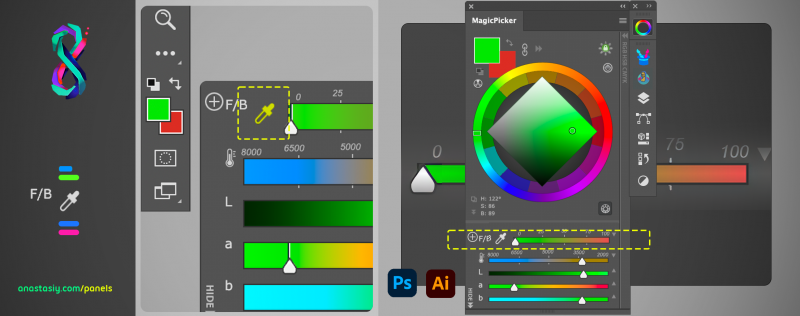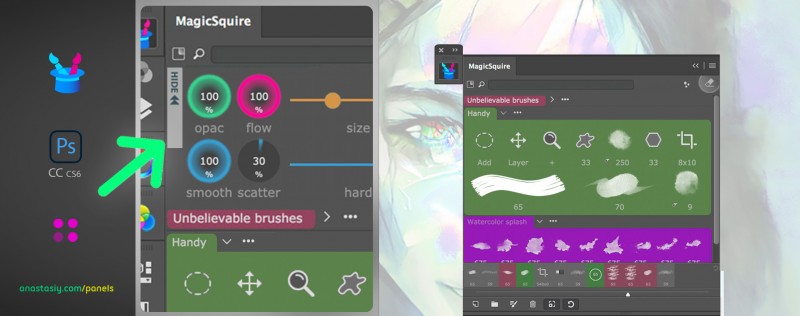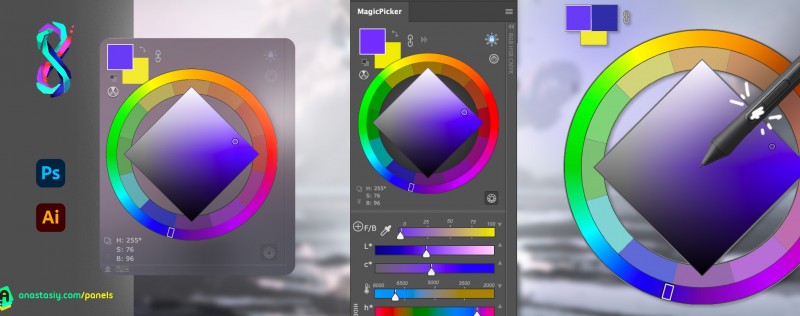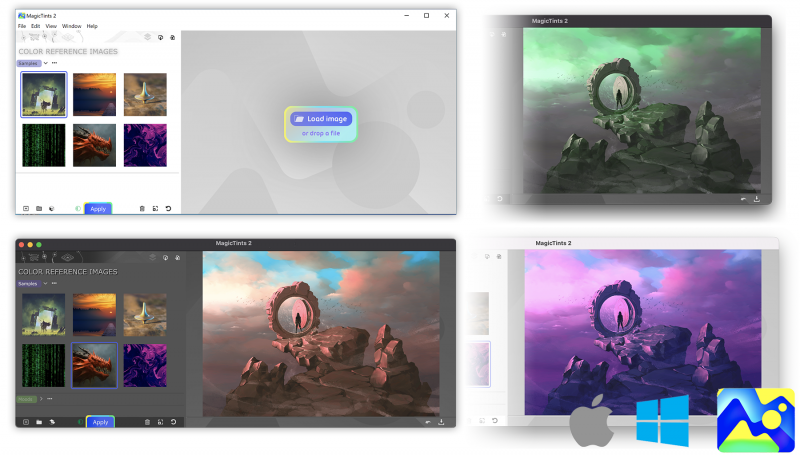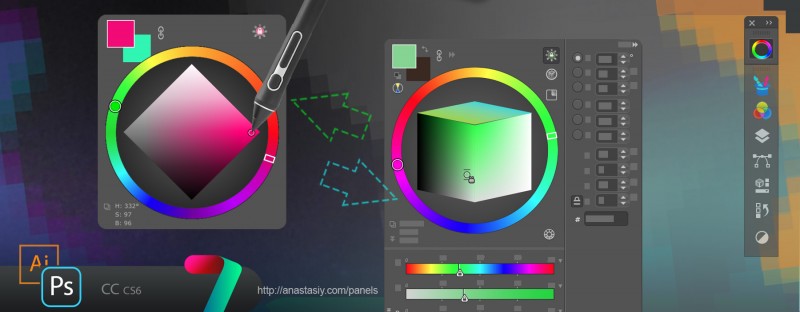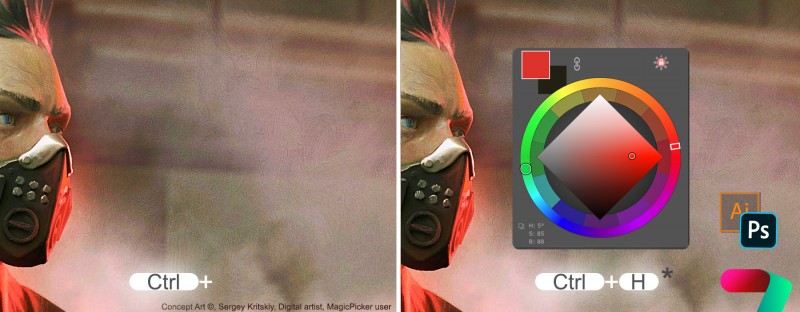New MagicSquire 7 in Photoshop adds textures, filter by kind, scale UI, more! Bonus discount
Posted by Anastasiy Safari on Tuesday Mar 14, 2023 Under MagicSquire, updateReinvent Brush Groups in Photoshop with new MagicSquire 7.
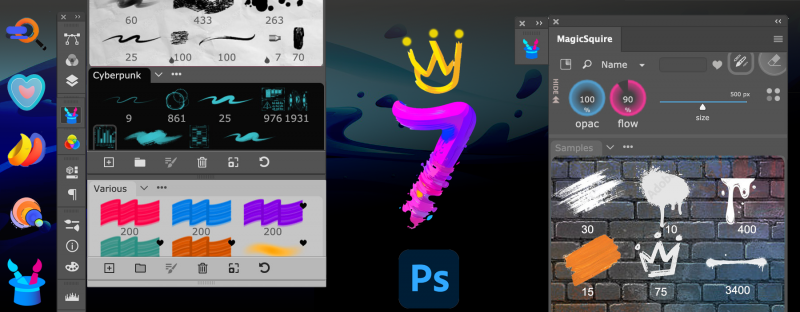
Instant faves Group Textures, Reinvent Brush Groups in #Photoshop with new MagicSquire 7. Filter by kind, Scale UI, use as HUD & more!
Upgrade MagicSquire with an upgrade bonus
Read more about MagicSquire, Photoshop pro brush manager
Get new MagicSquire 7 – with a discount
WHAT’S NEW:
NEW! Group Background Textures!
Enhance the appearance of your groups by assigning images as background
The background images can be seamlessly integrated into your group’s overall aesthetic by Tiling, Scaling or Monochroming them.
so they look more visually appealing.
+ Sample Backgrounds included with MagicSquire – use Tiling or Scale them to fill the entire group
Also introducing two new group colors, Electric Blue and Khaki.
Where to find: Use Group menu (…) -> Set Group Background Image
NEW! Stroke Thumbnail Color! In 1 click!
New option in Edit Brush dialog to pick from 8 pre-defined colors (no need to create new brush images)
Select colors or easily pick your own to ensure the perfect match to the background theme
Works with multiple strokes – colorize all of them at once
Harmonically work with all Photoshop color themes and with group colors
Where to find: In Edit Tool/Brush dialog
NEW! Superquick Favorites
Quickly add brushes/tools to your Favorites by right-clicking on any brush
Easily access your frequently used tools by simply clicking on the Favorites icon.
Where to find: Right-click to add, click new Heart button on top to filter
NEW! Filter By Kind/Search by Kind
Quickly switch between: Brushes, Erasers, Marquee Presets, Blurs, etc. any tool kingd
Where to find: Use new dropdown next to Search field
NEW! Truly Scalable UI
In addition to thumbnails adjust scale of overall interface and:
+ Brush Controls
+ Text
+ Brushes & Tools
Scale them altogether
Improved Accessibility for HiDPI screens and Cintiq 4K+ tablets
Fixed fine-tuning at the end of slider
Need more controls? Please write to https://anastasiy.com/support will be adding more later on!
Works in all list modes (Long, Short, Grid, etc)
Where to find: Use new Thumbnail Scaler from bottom toolbar and new Text Size checkbox
NEW! Direct import of Photoshop Brushes into MagicSquire!
Automatically imports groups
Where to find: Click on the menu -> Add brushes from Photoshop.
NEW! Updated framework for much faster redraws of groups
– Full 2023 support
– Fixed: Now advanced thumnails for brushes on hover are shown everywhere in all list modes
– Fixed problem with spring-loaded tools, sometimes tool switched back when using keyboard and Brush Control were open
– Improved UI! Especially for Long and Short List View modes
– Fix: Now Collection of Groups dialog displays correct colors of group names in all scenarios
– Small UI fixes here and there, added missing tooltips
– Now Trial of MagicSquire comes with pre-packaged brushes
Upgrade MagicSquire with an upgrade bonus
Read more about MagicSquire, Photoshop pro brush manager
Get new MagicSquire 7 – with a discount


New tutorials are up for MagicPicker color wheel
Posted by Anastasiy Safari on Tuesday Oct 18, 2022 Under MagicPicker, Tips&tricks, color wheelTutorials for my panel MagicPicker, Photoshop color wheel (CC2023 compatible!) are updated with new articles.
Learn how to use new sliders, combine them in groups and more!


Tip#111: Hide/Show new Photoshop Brush Controls in MagicSquire
Posted by Anastasiy Safari on Tuesday Mar 29, 2022 Under Tips&tricks, brush organizerHide Brush Controls on MagicSquire panel in #Photoshop by clicking the button titled “Hide” on the top left of the panel.
This works great if you only need to organize and access groups of brushes/tools.
Re-display Brush Controls by clicking the “Show Brush Controls” button on the top.
From series of tutorials for MagicSquire, the pro manager with colored groups for Photoshop brushes


Tip#110: Using MagicPicker Transparent and Crystal HUD modes
Posted by Anastasiy Safari on Tuesday Feb 22, 2022 Under Adobe, MagicPicker, color wheel, photoshopUse new MagicPicker’s Crystal HUD mode or see your fantastic artwork through transparent panel.
- Change HUD Opacity in Settings or
- Enable background Blur
- Adjust HUD transparency 0-100
- Quickly call HUD with a shortcut
- Resize HUD the way need
From series of tutorials for MagicPicker, advanced Photoshop color wheel panel


Standalone Color Matching/Correction super-desktop app from Anastasiy
Posted by Anastasiy Safari on Tuesday Jun 15, 2021 Under Affinity Photo, LUT, MagicTints– Use it together with any software: Affinity Photo, Lightroom, Sketch, Unity, GIMP, Final Cut, AfterEffects, Pixelmator. No CC subscription required. 2x faster than plugin!
– Exports LUT or images
– Brings multiple images to the color and aesthetics of existing image
– Switch lighting conditions or mood of any concept art, photo or texture
– Keep original micro-contrast, dynamic range, subtle details
– Smartest color correction ever! Accuracy on subpixel level. Machine Learning core handles 8K+ resolutions. Uses your NVidia, Apple M1 or AMD GPU
– uses MagicPicker UI engine for faster speeds.
– more


MagicTints 2.1! Faster LUT, up to x128 export
Posted by Anastasiy Safari on Wednesday Apr 21, 2021 Under Adobe, MagicTints, color correction, color grading, updateWHAT’S NEW
v2.1
– Now correctly works in the environment with two-byte characters (like Chinese)
– LUT 128×128x128 is now possible! Now correctly exports large LUTs of 64×64x64, 72×72x72, 128×128x128 etc..
– LUT generation is much faster
– LUTs are now much more precise, especially on big sizes (fixed problems with desaturation and banding)
– Now there are no limits on source image size when creating a LUT
– The GPU icon on the top is now less visible when GPU processing is disabled – to distinguish between sates
– Fixed a problem with partial color matching on AMD GPUs
– Fixed a problem with some LUTs (like 17×17x17 and 128×128x128) not opening in Photoshop and 3D/Video software
Learn more about MagicTints – 1-click color matching and LUT export


MagicSquire 4 is out! Quick brush pro HUD under cursor in Photoshop, sticky brushes, more
Posted by Anastasiy Safari on Wednesday Jul 22, 2020 Under Adobe, MagicSquire, brush organizerNEW! Smart Search now gives you option to search closed groups
– Displayed via a keyboard shortcut (defined in Settings) & stylus/button click
– Click “HUD Mode” button on the panel
– Interactive and fully functional HUD! All MagicSquire functions work
– Sticky Mode (optional) show up on key down and hide on key up (also by stylus buttons)
– Go to MagicSquire Settings to activate Sticky mode for HUD
NEW! Sticky Brushes – completely new mode in Photoshop
– Press keyboard shortcut to activate brush and release to immediately deactivate it
– Allows you to switch to and switch back from your frequent brushes very fast
– Activate from New/Edit Brush Dialog -> Sticky
NEW! Reset path to MagicSquire brushes folder to defaults (from Settings, using “Reset” button)
NEW! Number of hidden Collections is now displayed under “Collections/more…” in fly-out menu NEW! Now you can activate brushes/tools in History from hidden Collections
Read more about MagicSquire, brush manager for Photoshop with tags, collections, sticky brushes


New tutorial: MagicPicker Color Wheel HUD in minimalistic mode
Posted by Anastasiy Safari on Tuesday May 5, 2020 Under Adobe, Tools, color wheelMake Photoshop Color Wheel HUD super powerful or super minimal! Activate PRO Mode together with HUD in MagicPicker by going to Settings -> PRO Mode (before switching to HUD).
Still pops up under your cursor.
In PRO Mode you will get only the necessary features (by turning it off you can customize it and get access to all MagicPicker power).
From series of tutorials for MagicPicker, advanced color wheel, picker and HUD in Photoshop & Illustrator


New MagicPicker 7.1, the Photoshop color wheel you always wanted!
Posted by Anastasiy Safari on Wednesday Jan 29, 2020 Under Adobe, color wheelMagicPicker 7.1 introduces new UI mode to Photoshop, you can now use it as a HUD Color Picker that ’sticks’ to your keyboard shortcut (or pen button). Press the shortcut to show the panel, and release to hide! You can use all power of MagicPicker including Color Temperature Wheel, Color Schemes etc. in this mode!
Read more about how to set up MagicPicker’s sticky HUD
Added Sticky HUD mode:
- HUD shows up on key down and hides on key up (works with stylus buttons too)
- Go to MagicPicker Settings to activate Sticky mode for HUD
- You can run HUD in Sticky mode alongside with the main panel, having access both to MagicPicker HUD and current colors display when the HUD is hidden
Fixes and improvements:
- Fixed bugs in multi-monitor configurations and on external monitors
- Fixed problem with first brush stroke’s pressure/opacity when using keyboard shortcuts
- Fixed issue with upscaled icon on Adobe Illustrator
- Fixed bug with randomly disappearing panel on Photoshop start
- Fixed handling of Shift-based shortcut key combinations on Windows
- Solid Color Fill layer changes color only when Colorize Shapes & Text mode is active
- RGB/HSB sliders now update color values/name on color wheel (if shown) in realtime
- Improved HUD size handling on Adobe Illustrator
- Improved Keyboard Shortcut detection for various keyboard layouts
- Improved Keyboard Shortcut handling with multiple Photoshop Workspaces
Upgrade MagicPicker
Download MagicPicker, professional color wheel panel / HUD for Adobe Photoshop and Illustrator